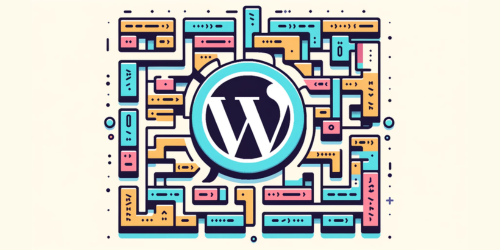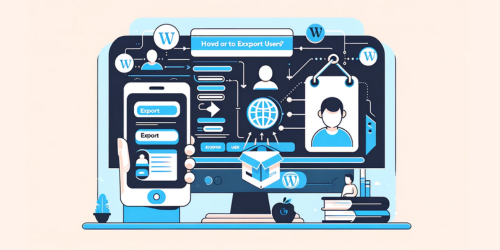Have you ever wondered why your WordPress site isn’t performing at its peak, or why certain plugins just refuse to cooperate? The answer might be simpler than you think: your WordPress version. Knowing which version of WordPress you’re running isn’t just a trivial piece of information; it’s the backbone of your website’s functionality.
Understanding your WordPress version is akin to knowing the foundation of your house. Just as you wouldn’t want cracks in your home’s foundation, you wouldn’t want an outdated WordPress version that could jeopardize your site’s performance. Running an outdated version not only hampers your site’s potential but also exposes it to a myriad of risks. From security vulnerabilities to compatibility issues, the dangers are real and can have tangible consequences.
In this article, we’ll journey through the significance of your WordPress version and the perils of lagging behind in updates. So, buckle up and let’s get started!
1. Why It’s Crucial to Know Your WordPress Version?
In the vast digital landscape, WordPress stands as a beacon for many website owners. But with great power comes great responsibility. Let’s unravel why knowing your WordPress version is more than just a number—it’s a key to your site’s health and success.
- Security Implications:
Every new version of WordPress brings with it security patches and fixes. Older versions might have vulnerabilities that hackers are all too familiar with. A leading security plugin, outdated WordPress installations are a leading entry point for malicious attacks. Staying updated ensures you’re shielded from known threats. - Compatibility with Themes and Plugins:
Ever installed a plugin or theme only to find it breaking your site? The culprit could be version incompatibility. Developers design their products for the latest versions. The WordPress Plugin Directory often specifies which version their plugin is compatible with. Using outdated WordPress can mean missing out on the latest features or worse, crashing your site. - Troubleshooting Technical Issues:
When things go awry, and they sometimes do, knowing your WordPress version can be a lifesaver. It helps you pinpoint issues, seek relevant solutions, and communicate effectively with support teams.
2. Methods to Determine Your WordPress Version
Navigating the labyrinth of your WordPress site can sometimes feel like a quest for hidden treasure. One of the most sought-after treasures? Your WordPress version. Let’s embark on this quest together and uncover the various methods to determine your WordPress version.
a. WordPress Dashboard
The WordPress dashboard is your command center, offering a bird’s-eye view of your site’s operations. Here’s how to use it to find your version:
- Navigating the Dashboard:
Once logged in, the dashboard presents a plethora of options. But fear not, for finding the version is simpler than you might think. - Locations of the Version Number:
The version number discreetly resides at the bottom of most pages on your dashboard. Additionally, the ‘At a Glance’ section and the ‘Updates’ tab under ‘Dashboard’ also reveal this coveted number. - Importance of Regular Updates:
Your dashboard will notify you of available updates. Heeding these notifications is paramount, as they often contain security patches and new features.
b. Viewing the Page Source
For the detectives among us, the page source offers clues:
- Accessing Developer Tools:
Right-click on any part of your website and select ‘View Page Source’ or ‘Inspect Element’ from the context menu. - Searching for the Version Meta Tag:
In the sea of code, use the search function (Ctrl + F or Cmd + F) and type in “generator”. This tag often reveals the WordPress version. - Third-party Sites:
This method isn’t exclusive to your site. Curious about a competitor’s version? The page source has your back.
c. Checking the RSS Feed
RSS feeds, while often associated with news, can be your ally:
- Introduction to RSS in WordPress:
RSS, or Really Simple Syndication, allows users to view updates from multiple websites in one place. - Accessing and Reading the Feed:
Simply add/feedto the end of your website’s URL. For instance,www.example.com/feed. - Identifying the Version:
Within the feed, search for the term “generator”, which should lead you to the WordPress version.
d. Accessing the version.php File via FTP
FTP isn’t just a jumble of letters; it’s a gateway:
- Introduction to FTP:
File Transfer Protocol (FTP) is a method to transfer files between your computer and your hosting server. - Navigating to the version.php File:
Using an FTP client like FileZilla, connect to your server and head topublic_html/wp-includes. Here lies the version.php file. - Reading the Version:
Open the file and search for$wp_version. This variable holds the golden number.
e. Using cPanel Dashboard
cPanel, the Swiss Army knife of website management:
- Introduction to cPanel:
cPanel is a web hosting control panel that simplifies website and server management. - Accessing the version.php File:
Within cPanel, open ‘File Manager’, navigate towp-includes, and locate version.php. - Viewing the Version:
Open the file and, as with FTP, look for the$wp_versionvariable.
f. External Tools and Websites
When in doubt, external tools come to the rescue:
- Benefits of Third-party Tools:
They offer a quick and user-friendly way to determine your WordPress version without diving into the backend. - Popular Tools:
Websites like BuiltWith and WPThemeDetector can provide insights into a site’s WordPress version and more. - Precautions:
While these tools are handy, always ensure they’re reputable to avoid compromising your site’s security.
In the vast world of WordPress, knowing your version is pivotal. Whether you’re a casual blogger or a seasoned developer, these methods ensure you’re always in the know. Armed with this knowledge, you’re better equipped to optimize, troubleshoot, and secure your site. Happy WordPress-ing!
3. The Evolution of WordPress Versions: A Brief History
The story of WordPress is one of innovation, adaptation, and growth. From its humble beginnings to its current status as the world’s leading content management system, each version of WordPress has played a pivotal role in shaping the digital landscape. Let’s journey back in time and revisit the major milestones in WordPress development.
- The Humble Beginnings – WordPress 1.0 (2004):
Dubbed “Davis”, this was where it all began. It introduced the world to a user-friendly platform with features like texturize and an easy-to-use admin interface. It was the dawn of a new era in blogging. - The Advent of Plugins – WordPress 1.2 (2004):
Named “Mingus”, this version heralded the introduction of plugins. This allowed users to extend functionality, paving the way for a more customizable and dynamic platform. - Themes Take Center Stage – WordPress 1.5 (2005):
“Strayhorn” brought with it the concept of themes. Users could now change the appearance of their sites without altering the underlying content, revolutionizing site design. - The Age of Modernity – WordPress 3.0 (2010):
“Thelonious” was a game-changer. With features like custom post types, multi-site capabilities, and the iconic Twenty Ten theme, it set the standard for future versions. - The Rise of the Customizer – WordPress 3.4 (2012):
“Green” introduced the theme customizer, allowing users to preview changes in real-time. It was a step towards a more interactive and intuitive user experience. - Gutenberg Arrives – WordPress 5.0 (2018):
Named “Bebo”, this version saw the introduction of the Gutenberg block editor. It transformed content creation, making it more flexible and visually appealing.
Each version of WordPress wasn’t just an update; it was a leap forward. They brought with them not just features, but a vision for a more accessible and powerful web. Today, as we stand on the shoulders of these giants, we appreciate the significance of each version in making the internet a more democratic and creative space.
4. The Importance of Regular Updates
In the ever-evolving realm of technology, standing still is akin to moving backward. This adage holds particularly true for WordPress, a platform that thrives on innovation and progress. Regular updates, often viewed as mere notifications, are in fact the lifeblood that keeps your WordPress site thriving. Let’s delve into why they’re indispensable.
- Security Enhancements:
The digital world, while full of opportunities, is also rife with threats. Each update fortifies your site’s defenses, patching vulnerabilities and bolstering its resistance against malicious attacks. A significant portion of website hacks can be traced back to outdated software. - New Features and Improvements:
Each update is a treasure trove of enhancements. Whether it’s a sleeker interface, faster performance, or innovative features, regular updates ensure your site is always at the forefront of technology. Think of it as upgrading to a newer, better model of your favorite gadget. - Compatibility Assurance:
The WordPress ecosystem is vast, comprising themes and plugins galore. Updates ensure that all these elements play nicely together, preventing conflicts and ensuring a seamless user experience.
5. Common Issues with Outdated WordPress Versions
While the allure of the familiar can be comforting, clinging to outdated WordPress versions can be a perilous endeavor. Much like driving an old car without regular maintenance, you’re bound to run into issues sooner or later. Let’s shed light on some of the pitfalls of not keeping pace with WordPress updates.
- Security Vulnerabilities:
Older versions are like open books to hackers, their vulnerabilities well-documented and exploited. Without the protective shield of the latest security patches, your site becomes low-hanging fruit for cyber threats. A report by WP WhiteSecurity highlights that a staggering number of WordPress sites are vulnerable due to outdated versions. - Plugin and Theme Conflicts:
Imagine trying to fit a USB-C plug into a USB-A port. That’s what happens when modern plugins or themes meet outdated WordPress versions. The result? Malfunctions, crashes, and a plethora of unpredictable errors that can disrupt your site’s functionality. - Deprecated Features:
Technology marches on, and certain features become obsolete. Running an older version means clinging to these deprecated features, which can lead to errors and hinder the optimal performance of your site.
In a nutshell, while the siren song of the “good old days” might be tempting, outdated WordPress versions are a minefield of issues waiting to erupt. Staying updated is not just a choice; it’s a necessity for a smooth sailing digital journey.
6. Conclusion and Best Practices
As we wrap up our deep dive into the world of WordPress versions, a few key takeaways emerge. We’ve journeyed through the myriad methods to determine your WordPress version, from the user-friendly dashboard to the more technical realms of FTP and cPanel. But knowledge, as they say, is only half the battle.
The crux lies in acting on this knowledge. The importance of staying updated cannot be overstated. Each update is a commitment by the WordPress team to provide a safer, more efficient, and feature-rich platform. Falling behind can expose your site to unnecessary risks and rob it of its potential.
So, as we part ways, here’s a rallying cry: Make regular checks and updates a part of your routine. Treat your WordPress site as a living entity, deserving of care and attention. In doing so, you ensure it remains robust, secure, and primed for success in the ever-evolving digital landscape.
7. FAQ Section:
Q. How do I find my WordPress version?
Ans: You can find your WordPress version in the bottom right corner of your admin dashboard or by checking the “version.php” file located in the “wp-includes” directory.
Q. What is the current version number of WordPress?
Ans: The current version number of WordPress can be found on the official WordPress.org website or in the “Updates” section of your WordPress dashboard.
Q. How to check WordPress version command line?
Ans: Using the command line, navigate to your WordPress root directory and use the command grep wp_version wp-includes/version.php to display the WordPress version.
Q. How do I change my WordPress version?
Ans: To change your WordPress version, you can use a plugin like “WP Downgrade” or manually download and install the desired version from the WordPress.org repository.
8. Additional Resources
For a deeper understanding and more advanced tips, explore these resources from WPPedia:
What Is the Latest WordPress Version?: Stay updated with the latest advancements in WordPress. This post details the most recent WordPress version, its features, and improvements. It’s essential for keeping your site secure and utilizing new functionalities.
How to Downgrade WordPress Version?: Dive into this comprehensive guide to learn how to easily downgrade your WordPress version and unlock new possibilities for your website.
How to Roll Back WordPress Version?: Sometimes, newer isn’t always better. Learn how to safely roll back to an earlier WordPress version, a useful skill for troubleshooting compatibility issues or other update-related problems.
How to Revert WordPress to Previous Version?: This guide provides a step-by-step approach to reverting your WordPress site to a previous version, ensuring you can restore functionality and stability when needed.
How to Restore WordPress Site to Previous Version?: Discover comprehensive methods to restore your WordPress site to a previous version, an invaluable resource for recovery from site errors or undesired updates.
How to Edit WordPress Mobile Site?: Dive deeper into mobile optimization with this detailed guide. It covers advanced techniques and tips for editing and enhancing the mobile version of your WordPress site, complementing the insights shared in this post.
Each of these resources offers valuable knowledge, ensuring you’re well-equipped to manage, update, and optimize your WordPress site effectively.