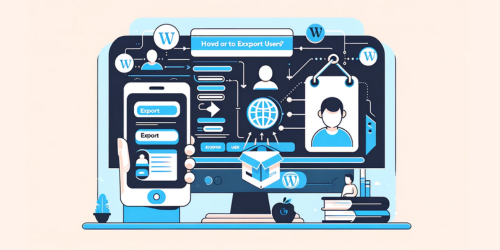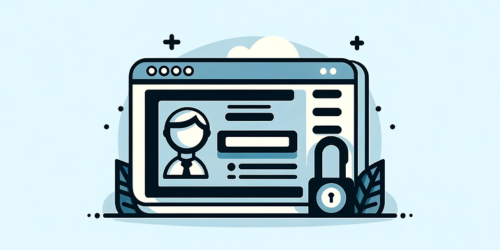Have you ever marveled at the intricacies of a beautifully designed website and wondered about the magic behind it? That magic, more often than not, is the result of meticulous WordPress code editing. WordPress, the world’s most popular content management system, offers a canvas. But to paint a masterpiece, one needs to understand the brushes and colors at their disposal.
Editing WordPress code isn’t just about tweaking a site’s appearance. It’s about harnessing the full potential of the platform. Think of it as the difference between owning a tailored suit versus one bought off the rack. Sure, both serve the purpose, but one fits like a dream, turning heads wherever you go. That’s the power of customization. By diving into the code, you’re not just making changes; you’re crafting an experience, ensuring that every pixel resonates with your vision.
1. Why Edit WordPress Code?
Imagine walking into a room filled with identical paintings. Would any particular one stand out? Probably not. Now, imagine if one of those paintings had a unique touch, a splash of color here, or a different brush stroke there. That’s the one you’d remember. Similarly, in the vast digital landscape, personalizing your website ensures it doesn’t just blend into the crowd. By editing WordPress code, you can tailor every element, ensuring your site mirrors your brand’s identity and ethos.
But the benefits don’t stop at aesthetics. Ever encountered a pesky error on your website that just won’t go away? Sometimes, the root of such issues lies deep within the code. By understanding and editing the WordPress code, you can pinpoint and rectify these glitches, ensuring a smooth experience for your visitors. It’s akin to knowing the inner workings of a car; when something goes wrong, you’re not at the mercy of a mechanic. You can roll up your sleeves and fix it yourself.
Lastly, while WordPress offers a plethora of themes, there’s always room for enhancement. Want a unique hover effect on your images? Or perhaps a dynamic slider that’s not part of your theme’s default settings? By diving into the code, these advanced features become accessible. It’s like having a magic wand that can transform your site’s functionality and design, making it not just another website, but a memorable digital experience.
2. Precautions Before Editing
Embarking on the journey of editing WordPress code is akin to performing a delicate surgery. One misplaced stitch, and things can go awry. The realm of coding demands precision. A single erroneous character can lead to a cascade of issues, turning a website masterpiece into a jumbled mess. Hence, it’s imperative to approach this task with meticulous attention to detail.
Before making any alterations, it’s crucial to have a clear roadmap. What are you aiming to achieve? Is it a design tweak, enhanced functionality, or troubleshooting an issue? Knowing your objectives will guide your actions, ensuring you don’t wander off the path. Equally important is familiarizing yourself with the right tools. Just as a carpenter wouldn’t use a hammer to cut wood, you need the appropriate tools to edit code effectively.
For those just dipping their toes into the vast ocean of WordPress coding, a word of advice: start with child themes. This allows you to make changes without affecting the original theme, offering a safety net of sorts. Moreover, always preview your changes. It’s like trying on clothes before purchasing; you get to see how they fit, making adjustments if needed. And remember, in the world of coding, caution isn’t just advisable; it’s essential.
3. Essential Tools for Editing
In the realm of WordPress code editing, having the right tools is half the battle won. Think of them as the brushes and palettes for a painter; without them, even the most skilled artist would be at a loss.
For those crafting on a Windows platform, Notepad++ stands out as the go-to HTML editor. It’s intuitive, feature-rich, and tailor-made for coding. On the other hand, Mac enthusiasts often lean towards Text Wrangler, known for its efficiency and user-friendly interface.
But the toolkit doesn’t end with HTML editors. FTP (File Transfer Protocol) clients are indispensable. They act as bridges, allowing you to transfer and manage files between your computer and web server seamlessly. And let’s not forget the role of modern search engines. They’re the guiding stars, helping you navigate through coding challenges, offering solutions, tutorials, and forums.
4. Understanding WordPress Source Code
The backbone of any WordPress site lies in its source code, a symphony of languages working in harmony to create the digital experiences we cherish. But what are these languages, and what role does each play?
- HTML (HyperText Markup Language): Often considered the skeleton of a website, HTML provides structure. It dictates how content is organized, whether it’s paragraphs, headers, links, or images.
- JavaScript: Think of JavaScript as the magician behind the curtain. It brings interactivity to websites, powering features like sliders, pop-ups, and dynamic content updates without needing to refresh the page.
- CSS (Cascading Style Sheets): If HTML is the skeleton, CSS is the attire. It defines the look and feel of a site, from colors and fonts to layouts and transitions. It’s what makes a website visually appealing and user-friendly.
- PHP: The engine under the hood, PHP is a server-side scripting language. It’s responsible for the dynamic aspects of a site, interacting with databases, and generating content on-the-fly. Dive into PHP’s version in WordPress.
In essence, while HTML lays the foundation and CSS beautifies, JavaScript adds flair and PHP ensures everything runs smoothly behind the scenes. Together, they form the robust and versatile core of WordPress.
5. Editing HTML in WordPress
At the heart of every WordPress site lies HTML, the unsung hero that gives structure to our content. Imagine constructing a building without a blueprint; the result would be chaos. Similarly, HTML provides the blueprint for our websites, ensuring every element has its rightful place.
The Role of HTML in Content Structure:
HTML, or HyperText Markup Language, is the foundational block of web content. It organizes content into sections, paragraphs, headers, and other elements. Whether it’s a captivating headline, a compelling call-to-action, or an embedded video, HTML dictates how and where these elements appear.
Using WordPress Editors: Classic and Gutenberg:
WordPress offers two primary editors for crafting content. The Classic Editor, a testament to WordPress’s legacy, offers a straightforward, no-frills approach to content creation. On the other hand, the Gutenberg Editor, introduced in WordPress 5.0, revolutionizes content creation with its block-based approach. Each content element, be it a paragraph, image, or quote, is treated as an individual block, allowing for greater flexibility and design possibilities.
Editing Homepage Code and Widget Areas:
Venturing beyond posts and pages, HTML plays a pivotal role in shaping the homepage and widget areas. Whether you’re looking to tweak the header, adjust the footer, or customize sidebar widgets, a grasp of HTML is indispensable. By diving into the theme editor or accessing widget settings, one can make precise adjustments, ensuring the site aligns perfectly with one’s vision.
6. Editing WordPress Source Code via FTP
FTP, or File Transfer Protocol, is akin to a secret tunnel, granting you direct access to the very heart of your WordPress site: its source code. While the WordPress dashboard offers a range of customization options, sometimes, a deeper intervention is required. That’s where FTP comes into play.
Steps to Access and Edit WordPress Source Code:
- Setup an FTP Client: Begin by choosing an FTP client. Popular choices include FileZilla, Cyberduck, and WinSCP.
- Connect to Your Website: Using credentials provided by your hosting provider (FTP host, username, password), establish a connection.
- Navigate to WordPress Files: Once connected, you’ll see a directory of files. Navigate to
public_htmlorwww, where WordPress files typically reside. - Backup Before Editing: Before making any changes, always download a backup of the file you intend to edit.
- Edit the Desired File: Open the file in a text editor, make your changes, and save.
- Upload the Edited File: Return to your FTP client and upload the modified file, replacing the original.
Risks and Precautions:
Venturing into the source code isn’t without its perils. A minor oversight can render your site inaccessible. Hence, always backup your entire website before making changes. Moreover, avoid editing core WordPress files. Instead, focus on theme or plugin files. If unsure, seek guidance or refer to official documentation.
In essence, while FTP offers unparalleled access and flexibility, it demands caution. With great power comes great responsibility, and in the realm of WordPress, FTP wields immense power.
7. Editing WordPress CSS
CSS, or Cascading Style Sheets, is the stylist of the web world. It dictates the visual presentation of a website, from fonts and colors to layouts and animations. In WordPress, tweaking CSS allows you to refine your site’s appearance, ensuring it aligns perfectly with your brand and vision.
Accessing the WordPress Customizer:
The WordPress Customizer is a built-in tool that offers a live preview of changes, making CSS edits a breeze. To access it:
- Log in to your WordPress dashboard.
- Navigate to
Appearance>Customize. - Within the Customizer, locate the
Additional CSSsection. This is your playground for CSS tweaks.
Previewing Changes in Live CSS:
One of the standout features of the WordPress Customizer is its ability to showcase live previews. As you input or modify CSS code in the Additional CSS section, the changes reflect instantly on the preview screen. This real-time feedback loop allows for precise adjustments, ensuring you achieve the desired look before committing changes.
In conclusion, the WordPress Customizer, with its live CSS preview, demystifies the process of website styling. It empowers users, from novices to experts, to craft visually stunning websites with ease. Must Know How to Edit CSS in WordPress?
8. Editing WordPress JavaScript Files
JavaScript, often abbreviated as JS, is the dynamo behind interactive web elements. From sliding image carousels to real-time data updates, JavaScript breathes life into static web pages, transforming them into vibrant, interactive experiences.
Understanding JavaScript Files in WordPress:
WordPress themes and plugins often come bundled with JavaScript files to enhance functionality. These files, typically with a .js extension, reside in the theme or plugin directories. They handle tasks like form validation, animation effects, and AJAX-powered content loading, adding layers of interactivity to a site.
Adding and Calling JavaScript Using Third-Party Plugins:
While one can manually enqueue JavaScript files in WordPress, third-party plugins simplify the process, especially for those less versed in coding. Plugins like Insert Headers and Footers or Simple Custom CSS and JS allow users to add custom JavaScript snippets without diving deep into theme files. Once added, these scripts can be called upon to execute specific functions, enhancing the site’s interactivity.
In essence, JavaScript is the secret sauce that spices up a WordPress site, making it more engaging and user-friendly.
9. Using the WordPress Theme Editor
The WordPress Theme Editor is a powerful built-in tool that offers direct access to your theme’s files. It’s like having a backstage pass, allowing you to see and tweak the inner workings of your website’s design. While it provides immense flexibility, it also demands caution, as changes made here directly impact your site’s appearance and functionality.
Accessing and Navigating the Theme Editor:
- To access the Theme Editor, log in to your WordPress dashboard.
- Head to
Appearance>Theme Editor. - Upon opening, you’ll be greeted with a list of files on the right side. These are the various components of your active theme.
- By selecting a file, its content appears in the central editing area, ready for modifications. Commonly accessed files include
style.css(for styling) andfunctions.php(for added functionalities).
Safety Advantages Over FTP:
While both the Theme Editor and FTP grant access to theme files, the former offers a distinct safety advantage. The Theme Editor includes built-in error detection. If you attempt to save a modification that contains an error, WordPress will alert you, preventing potential site breakdowns. This safety net is absent in FTP, where erroneous changes can lead to immediate site malfunctions.
In conclusion, the WordPress Theme Editor is a potent tool, blending accessibility with safety. However, as with all powerful tools, it’s essential to tread with caution. Regular backups and a clear understanding of modifications are paramount.
10. Editing WordPress Without Coding
The beauty of WordPress lies in its versatility. While it offers in-depth customization options for those fluent in coding, it doesn’t leave the non-coders behind. With intuitive tools and plugins, WordPress ensures that everyone, regardless of their technical prowess, can craft a website that resonates with their vision.
Using the WordPress Customizer for Non-Coders:
The WordPress Customizer is a boon for those who prefer a visual approach over delving into code. Accessible via Appearance > Customize in the dashboard, it offers a live preview of changes. From tweaking colors and fonts to adjusting layouts and adding widgets, the Customizer empowers users to make a plethora of modifications with simple clicks and drags. The real-time feedback ensures that you know exactly how the changes will look before they go live.
Plugins for Enhanced Customization:
For those seeking even more customization without touching a line of code, several plugins come to the rescue:
- Yellow Pencil: This visual CSS style editor allows users to click and select elements, making real-time design edits.
- Microthemer: A feature-rich design plugin, Microthemer offers a user-friendly interface to tweak styles and responsive settings.
- Ultimate Tweaker: With over 200 tweaks available, this plugin ensures that users can refine every nook and cranny of their site without diving into code.
In essence, WordPress democratizes website design, ensuring that tools are available for both coders and non-coders. For a deeper exploration of code-free customization, this guide on best WP Plugins for SEO success offers a wealth of insights.
11. Conclusion and Recommendations
Navigating the intricate maze of WordPress code editing can seem daunting, but as we’ve journeyed together, it’s evident that with the right tools and knowledge, it’s a path filled with endless possibilities. The ability to tailor every pixel of a website, ensuring it aligns with one’s vision, is empowering. From aesthetic tweaks to functional enhancements, editing WordPress code unlocks a realm of customization.
However, with this power comes responsibility. It’s paramount to tread with caution, always ensuring backups are in place before making changes. The digital realm is ever-evolving, and to stay ahead, continuous learning is essential. Embrace the plethora of resources available, from tutorials to forums, and never shy away from seeking guidance.
In closing, remember that your WordPress site is a canvas, and with the art of code editing, you hold the brush. Paint wisely, and the masterpiece you craft will resonate with audiences far and wide.
12. FAQ Section
Q: Where do I edit code in WordPress?
A: You can edit code in WordPress via the Theme Editor, accessible through Appearance > Theme Editor in the dashboard. Additionally, plugins and the Customizer offer code editing options.
Q: Can I edit WordPress theme code?
A: Yes, you can edit the WordPress theme code. Navigate to Appearance > Theme Editor to access and modify the theme’s files. Always backup before making changes.
Q: How do I manually edit WordPress?
A: Manually editing WordPress involves accessing the Theme Editor or using an FTP client to modify files directly on the server. Ensure you have backups before making manual edits.
Q: Where do I put HTML code in WordPress?
A: You can insert HTML code in WordPress posts or pages using the Text or Code Editor. For site-wide changes, you can add HTML via the Theme Editor or Customizer’s Additional CSS section.