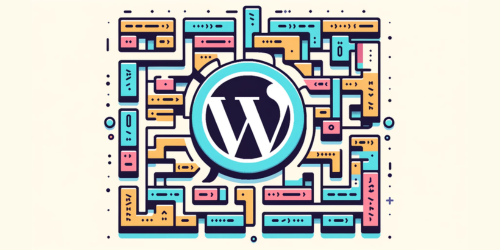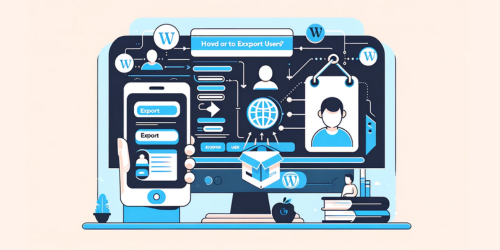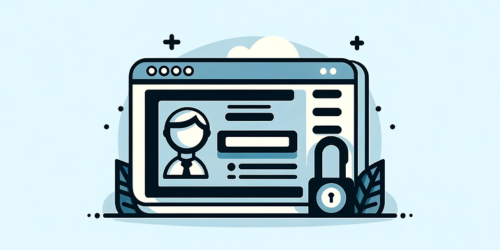Ever wondered why some website URLs start with “http://” while others with “https://”?
This extra ‘s’ signifies a secured website, protected by SSL (Secure Sockets Layer). In the vast, evolving digital landscape, SSL isn’t just a fancy add-on; it’s a necessity, particularly for WordPress sites. SSL encrypts data transfers between a browser and a server, ensuring that sensitive information remains confidential. As a WordPress site owner, the absence of SSL not only risks data breaches but also dents your site’s credibility and SEO performance.
Enter Let’s Encrypt, the game-changer in the world of digital security. This non-profit organization revolutionized SSL Certificate by offering it for free, shattering the financial barrier that deterred many from adopting this crucial layer of security. Since its inception, Let’s Encrypt has been a beacon of hope for website owners, allowing them to secure their sites without the financial strain typically associated with SSL certificates.
Now, let’s unfold the steps to secure your WordPress site with a free SSL certificate, bolstering both its security and search engine standing.
Key Takeaways:
- Focus on SSL (Secure Sockets Layer) importance and Let’s Encrypt as a free SSL solution.
- Emphasize user intent, covering setup, types of SSL, hosting providers, and updating WordPress for HTTPS.
- Highlight key terms: Free SSL, WordPress, Let’s Encrypt, SSL Certificate Types, Installation, Hosting Providers, HTTPS Configuration.
1. Why SSL is Critical for WordPress Sites?
In the digital realm, security is paramount, and SSL (Secure Sockets Layer) is the fortress guarding your WordPress site.
Security Implications: Protecting Sensitive Data
The core function of SSL is to encrypt data transmitted between your website and its visitors. This encryption is crucial, especially when dealing with sensitive data like login credentials, payment information, and personal details. Without SSL, this information becomes vulnerable to cyber threats, putting both you and your users at risk.
SEO Benefits: Google’s Preference for HTTPS
Google, the search engine giant, has openly favored HTTPS-enabled websites since 2014. Sites secured with SSL receive a boost in search rankings, making SSL not just a security measure but a vital SEO strategy. You can learn more about Google’s stance on HTTPS here.
User Experience: Trust and Credibility with SSL
SSL certificates also contribute to user trust and credibility. A visible padlock icon in the address bar and an ‘https’ prefix are signs of a secure site, reassuring users that their data is safe. This trust is fundamental in building and maintaining a strong online presence.
2. Types of SSL Certificates
Understanding the variety of SSL certificates available is key to choosing the right one for your WordPress site.
i. Domain Validation (DV) Certificates
DV Certificates are the most basic and quick to obtain. They simply verify domain ownership, providing basic encryption and the padlock icon in the address bar. Ideal for blogs or personal sites that don’t handle sensitive data.
ii. Organization Validated (OV) Certificates
OV Certificates require more validation than DV, including checks into the organization’s identity. This adds an extra layer of trust, displaying your company’s name in the browser alongside the padlock.
iii. Extended Validation (EV) Certificates
EV Certificates involve a thorough validation process, including legal, physical, and operational existence of the entity. They display the padlock, business name, and sometimes the country in the address bar. Perfect for sites handling sensitive transactions.
iv. Other Types: UCC and Wildcard Certificates
UCC Certificates secure multiple domain names, while Wildcard Certificates cover all subdomains of a single domain. Both are useful for businesses with multiple web properties.
3. Acquiring a Free SSL Certificate: Let’s Encrypt and Hosting Providers
Securing your WordPress site with SSL doesn’t have to be expensive, thanks to Let’s Encrypt and supportive hosting providers.
The Role of Hosting Providers in SSL Integration
Many hosting providers now offer easy SSL integration. They often include free SSL certificates as part of their hosting packages, making the process seamless for site owners.
Steps for Setting Up Free SSL with Popular Hosts: Bluehost, SiteGround, DreamHost
Each host has its own steps for enabling SSL:
- Bluehost: Automates SSL setup and includes it in all plans.
- SiteGround: Issues Let’s Encrypt SSL automatically for all new sites.
- DreamHost: Provides an easy option to add Let’s Encrypt SSL from their control panel.
Let’s Encrypt as an Alternative for Free SSL
Let’s Encrypt offers free SSL certificates, accessible directly or through hosting providers. The process might require some technical know-how if your host doesn’t offer direct integration.
4. Installing Your Free SSL Certificate on WordPress
Once you’ve acquired your SSL certificate, installation is the next step.
General Installation Process
The general process involves accessing your hosting control panel and activating the SSL certificate. The activation might require a few clicks or a more involved setup, depending on the host.
Differences Based on Hosting Providers
Each hosting provider has its own method for SSL installation. Refer to their specific guides or support for tailored instructions.
Manual Installation for Unsupported Hosts
If your host doesn’t support automatic SSL installation, you’ll need to manually configure SSL. This might involve modifying server files and settings. Here’s a guide for manual SSL installation.
5. Configuring WordPress for HTTPS After SSL Installation
After installing SSL, configuring your WordPress site to use HTTPS is crucial.
Updating WordPress URLs from HTTP to HTTPS
Change your WordPress Address and Site Address from HTTP to HTTPS in Settings > General. This ensures your site operates securely under the new SSL protocol.
Ensuring Compatibility with Google Analytics
Update your Google Analytics settings to reflect the new
HTTPS URL. This ensures accurate tracking of your website’s traffic and performance. Google’s guide on HTTPS can help.
Tools and Plugins to Aid in the Transition
Plugins like Really Simple SSL automate the transition to HTTPS, handling URL updates and redirects.
6. Maintaining and Renewing Your Free SSL Certificate
Keeping your SSL certificate active and updated is vital for continuous site security.
The Renewal Process for Let’s Encrypt Certificates
Let’s Encrypt certificates typically last for 90 days and need regular renewal. Many hosting providers offer automatic renewal, but if not, you’ll need to renew it manually. Renewal instructions are available on Let’s Encrypt’s website.
Keeping SSL Certificates Up-to-Date
Regularly check your SSL status to ensure it’s active and up-to-date. This is essential for maintaining your site’s security and trustworthiness.
7. FAQ Section
Q: Can I get free SSL on WordPress?
Yes, you can get free SSL for WordPress. Services like Let’s Encrypt offer free SSL certificates, and many hosting providers include free SSL as part of their hosting packages.
Q: How do I get an SSL certificate for my website?
To get an SSL certificate for your website, you can either purchase one from a trusted SSL provider or obtain a free one from services like Let’s Encrypt. Your hosting provider may also offer SSL certificates. Complete installation guide is also provided.
Q: How do I convert my WordPress site to SSL?
To convert your WordPress site to SSL, first install an SSL certificate on your hosting account. Then, update your WordPress settings to use HTTPS and ensure all your content is served securely, often facilitated by plugins like Really Simple SSL.
Q: Can I get an SSL certificate for free?
Yes, you can obtain a free SSL certificate. Services like Let’s Encrypt provide SSL certificates at no cost, and some hosting providers also offer free SSL certificates as part of their hosting plans.