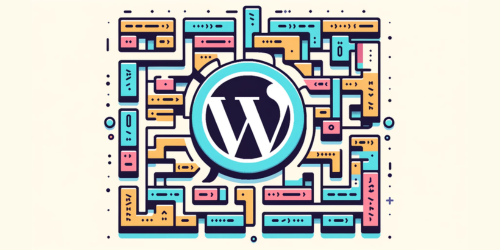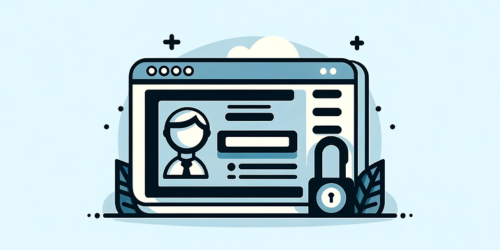Have you ever pondered the complexities behind migrating a bustling community of users from one WordPress site to another? It’s a scenario that many website administrators face, yet it’s often shrouded in technical fog. At the heart of WordPress’ versatility is its ability to manage vast user databases, an aspect crucial for sites ranging from dynamic blogs to expansive e-commerce platforms.
In this article, we unravel the intricacies of exporting users from WordPress. This task, though seemingly daunting, is pivotal for scenarios like site migration, data consolidation, or backup. We’ll navigate through this journey, uncovering not just the ‘how-to’ but also the ‘why’ behind export users. Our exploration will be a blend of technical insights and practical advice, shedding light on a process that’s essential yet often overlooked in the WordPress realm.
Key Take-Aways:
- Importance of plugins for user export in WordPress.
- Various reasons and scenarios for exporting users.
- Steps and considerations for exporting users.
- Recommended plugins for exporting users.
1. Reasons for Exporting WordPress Users
In the dynamic world of WordPress, the need to export users arises for various compelling reasons. Imagine you’re expanding your digital empire with a new site. Migrating your existing user base becomes a necessity to maintain continuity and community engagement. Similarly, merging two websites often requires amalgamating their user databases for a unified experience.
Backing up user data is not just a precaution; it’s a necessity in today’s digital age. This ensures that in any unforeseen event, your valuable user login information remains safe and recoverable. Moreover, having offline access to user data opens avenues for targeted communication and deeper user analysis.
In the realm of digital marketing, integrating user information into email lists or Customer Relationship Management (CRM) systems is a game-changer. This integration allows for personalized marketing strategies and better user engagement. Each of these scenarios underscores the importance of a robust method for exporting WordPress users, tailoring to the diverse needs of website administrators.
2. Preparing for User Export: Legal and Technical Considerations
Before diving into the technicalities of user export in WordPress, it’s crucial to consider the legal and ethical implications. The cornerstone here is data protection. Are you legally authorized to use the data in the way you intend? This question becomes especially significant when dealing with customer or subscriber data. Ensuring compliance with data protection laws like GDPR is not just good practice; it’s a legal requirement.
From a technical standpoint, readiness is key. This includes having the right tools and plugins at your disposal and ensuring your WordPress environment is primed for the export process. It’s about being proactive rather than reactive, anticipating challenges and preparing accordingly.
Remember, user export is not just a technical process but also a responsibility. Handling user data with care and respect for privacy is paramount in maintaining trust and integrity in the digital space.
3. Step-by-Step Guide to Exporting Users
Exporting users in WordPress, though intricate, can be streamlined with the right approach and tools. The Import and Export Users and Customers plugin is a popular choice for this task. Let’s break down the process:
- Installation and Activation: Begin by installing the Import and Export Users and Customers plugin. This step is fundamental and sets the stage for the entire process. For guidance, WordPress offers a comprehensive tutorial on how to install a plugin.
- Navigation and Configuration: Once activated, navigate to the ‘Tools’ section in your WordPress admin area, and locate ‘Import and export users and customers’. This is where the magic happens. Here, you’ll find the ‘Export’ tab.
- Export Settings: The plugin offers flexibility in choosing which users to export. You can filter based on user roles, like subscribers or customers, and even select specific data fields to include in your export. This customization ensures that you’re exporting exactly what you need.
- Downloading the Export File: After configuring your settings, it’s time to download the CSV file. This file contains all the user data you’ve chosen to export, ready to be imported into another WordPress site.
This step-by-step guide should demystify the process, making user export in WordPress a manageable task.
4. Importing Exported Users into a New WordPress Site
Once you have your user data neatly packaged in a CSV file, the next step is importing these users into your new WordPress site. This stage is critical in ensuring a seamless transition for your users.
The process begins with installing the same Import and Export Users and Customers plugin on your new site. After installation, navigate to the ‘Import’ tab under ‘Tools’. Here, you’ll upload the CSV file containing your exported users.
The import process is not just about adding user data to your new site; it’s about creating a welcoming environment for your users. This includes ensuring their credentials work seamlessly and that they feel at home in this new digital space.
This import process, when done correctly, can be a smooth, almost invisible transition for your users, fostering loyalty and continuity.
5. Communication with Imported Users: Email Notifications
Effective communication is key in maintaining a robust user community, especially after migrating them to a new site. The Import and Export Users and Customers plugin comes with an in-built feature to send email notifications to imported users. This feature can be a powerful tool in your communication arsenal.
The process involves customizing the email message to inform users about the change, providing them with new login credentials if necessary, and perhaps a warm welcome to the new site. This proactive approach in communication
6. Conclusion and Best Practices
In conclusion, exporting and importing WordPress users is a process that combines technical precision with thoughtful planning. Best practices include choosing the right plugin, like Import and Export Users and Customers, and understanding your legal obligations around user data.
Always ensure data protection and user consent, tailor your export to your specific needs, and communicate changes effectively to your user base. By following these guidelines, you can ensure a seamless transition, whether for site migration, data consolidation, or backup purposes, thereby maintaining the integrity and continuity of your WordPress community.
7. FAQ Section
Q: How do I export a list of Users in WordPress?
To export a list of users in WordPress, use the ‘Export’ feature in the ‘Users’ section of your WordPress dashboard. Select the user data you want to export and download it as a CSV file.
Q: How do I export all Users to CSV in WordPress?
To export all users to a CSV file in WordPress, install a plugin like ‘Import and Export Users and Customers’. Navigate to Tools » Import and export users and customers, select the ‘Export’ tab, choose the user data, and download the CSV file.
Q: How do I import and export Users from WordPress easily?
For easy import and export of WordPress users, use a dedicated plugin such as ‘Import and Export Users and Customers’. This plugin simplifies the process of exporting users to a CSV file and importing them into another WordPress site.
Q: How do I export Users with custom fields in WordPress?
To export users with custom fields in WordPress, use a plugin that supports this feature, like ‘WP All Export’. This plugin allows you to select and export users along with their custom fields to a CSV or XML file.