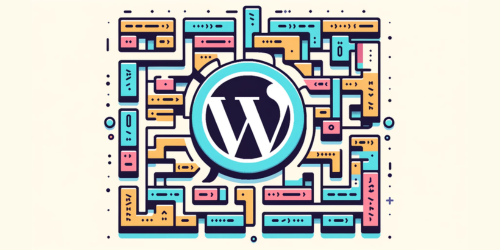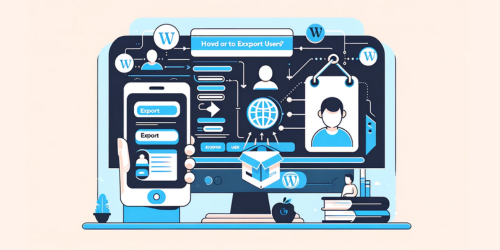“Where are my posts and pages actually stored?” or “How does WordPress manage all my content?”
There’s a common misconception that WordPress stores content in a straightforward, file-based system, like a simple folder on your computer. However, the reality is different and a bit more complex.
1. How WordPress Manages Data
WordPress, at its core, is a Content Management System (CMS) that revolutionized the way we create and manage online content. It’s the architect behind millions of websites, ranging from personal blogs to large-scale enterprise portals. But what makes WordPress so powerful?
The secret lies in its use of MySQL, a robust database management system. When you create a post or a page in WordPress, it doesn’t just save it as a file. Instead, it stores this information in a MySQL database, specifically in a table known as wp_posts. This table is the backbone of your site’s content storage, holding everything from your latest blog post to the ‘About Us’ page.
Each entry in the wp_posts table contains various pieces of information about the post, including the title, content, date of publication, and author. This method of storing data makes WordPress incredibly flexible and efficient. It allows for dynamic content generation and easy content management, which are essential for modern websites.
2. WordPress Database: wp_posts and More
The wp_posts table in WordPress is like a treasure chest, holding the most valuable content of your website. But there’s more to it than just posts and pages. This table also stores information about custom post types, attachments, and revisions. Each row in the table represents a different item, be it a page, a post, or an attachment.
Adjacent to wp_posts is the wp_postmeta table, a critical component that stores additional information about posts. Think of it as a sidekick, holding metadata that adds more context to your posts. This could be anything from custom fields to thumbnail images.
WordPress also adeptly manages attachments, navigation menus, and revisions. Attachments, like images and documents, are stored in wp_posts but are distinguished by their post type. Navigation menus, crafted for easy site navigation, are stored as a special type of post. Revisions allow you to track changes and revert to previous versions of your posts, ensuring that no edit is ever truly lost. Deep Dive into WordPress Database to know How it works?
3. Accessing and Managing WordPress Data
Managing your WordPress data effectively is key to a smooth-running website. One of the most powerful tools at your disposal is phpMyAdmin, accessible through your web hosting control panel, cPanel. PhpMyAdmin provides a user-friendly interface to interact with your WordPress database.
To access your WordPress data, log into cPanel and navigate to phpMyAdmin. Here, you’ll find your WordPress database, where you can view, modify, and manage all your site’s data. This includes browsing the wp_posts table to see all your content or tweaking wp_options to adjust your site settings.
Effective management of posts and pages often involves regular database cleanups. This means deleting old revisions, removing spam comments, and optimizing your database tables. Regular maintenance ensures your site runs efficiently and loads quickly.
However, with great power comes great responsibility. Always back up your database before making any changes. For troubleshooting common WordPress database issues, the WordPress Support Forums offer a wealth of knowledge and community-driven solutions.
4. Security and Backup Strategies for WordPress Data
Securing your WordPress database is not just a best practice; it’s a necessity in today’s digital landscape. A breach can lead to data loss, downtime, and a tarnished reputation. The first step in database security is regular backups. These act as a safety net, ensuring that you can restore your site to a previous state in case of an attack or accidental data loss.
To back up your WordPress data, you can use plugins like UpdraftPlus or BackupBuddy. These tools automate the backup process, storing your data safely in the cloud or a location of your choice. Here’s a simple guide:
- Install a backup plugin from the WordPress repository.
- Configure the settings to schedule regular backups.
- Choose your backup storage location (like Dropbox, Google Drive, or an external hard drive).
- Regularly test your backups to ensure they work.
Maintaining database integrity involves regular updates to WordPress, themes, and plugins, using strong passwords, and implementing security measures like firewalls and SSL certificates.
5. Optimizing WordPress Database for Performance and SEO
A well-optimized database is a cornerstone of website performance and SEO. A faster site enhances user experience and is favored by search engines. Start by regularly cleaning your database, removing unnecessary data like spam comments, old revisions, and transient options. Tools like WP-Optimize can automate this process.
Database optimization also involves ensuring your tables are using the InnoDB storage engine, which is more efficient than MyISAM. You can check and convert your tables using phpMyAdmin. Additionally, optimizing your database’s structure by indexing can significantly speed up query times.
The impact of database management on SEO is indirect but significant. A faster site means better crawl efficiency for search engines and improved user engagement metrics, both of which can positively influence your rankings.
6. Custom Queries and Database Manipulation
For those who have mastered the basics, custom queries and database manipulation offer a new realm of possibilities. WordPress’s $wpdb class allows for complex custom queries, giving you the power to fetch, update, or delete data in ways that default functions don’t permit.
Before diving into custom queries, it’s crucial to have a solid understanding of the WordPress database structure. This knowledge enables you to write efficient and safe queries. Remember, direct database manipulation can be risky; always back up before making changes.
Experienced users can explore customizations like creating custom tables for unique data types or writing complex JOIN queries for advanced data retrieval. These techniques can enhance your site’s functionality and efficiency.
For a deeper understanding of $wpdb and custom queries, the WordPress Codex on Class Reference $wpdb is an excellent resource. Remember, with great power comes great responsibility – use these advanced techniques wisely and always prioritize the integrity and security of your database.
7. FAQ Section
Q: Where do I find my pages in WordPress?
A: In your WordPress dashboard, navigate to the ‘Pages’ section to find and manage your website’s pages.
Q: Where the files of your WordPress website are stored?
A: WordPress website files are stored on your web hosting server, accessible via FTP or your hosting provider’s control panel.
Q: Where are the pages stored in WordPress Cpanel?
A: In the WordPress Cpanel, pages are stored in the MySQL database, typically under the ‘wp_posts’ table with a ‘page’ post type.
Q: Where are media files stored in WordPress database?
A: Media files in WordPress are stored in the ‘wp-uploads’ directory on your server, while their URLs and metadata are stored in the MySQL database.