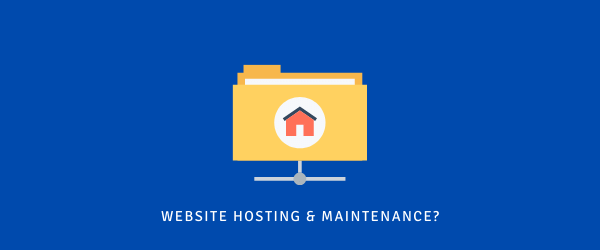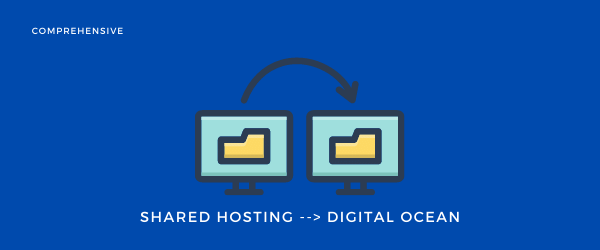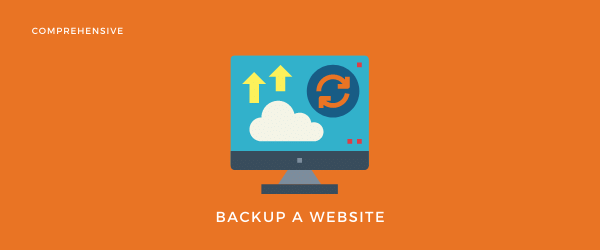Maybe you don’t want to hire a professional designer to design a customized logo for your website. Like! I get it (they can cost anywhere from $100 to $5000).
Creating a logo might look hard at first, especially when you don’t know the use of illustrator (I’m a big fan of it BTW).
In this post, I will show you how I create logos for my websites, especially when I don’t want to hire a designer.
Yup, they are all super affordable (some are totally free), and their logos look as crispy as professionally crafted ones are.
A brand identity is crucial to convey an idea of what the brand is about, and it needs to be of high quality.
1. Why do you Even Need a Logo?
It can be a remarkable identity for your brand. Your fanbase will know it’s you whenever they see your logo.
Think of a KFC for example, whenever you see that old fellow face somewhere on the road, you know what type of a menu, to expect in there.
You can create a high reputation through your brand icon. And it’s important for branding.
But before you jump in creating a logo, take a moment to carve out a name for your brand.
Do a little research on whether the name you’re thinking of is available or not if it’s possible then register it.
Then use that creative side of your brain to make your logo.
But before we start creating that, here are some tips you need to remember.
2. Tips on Creating a Custom Logo
To create a custom logo, you will need some basic understanding of the design. But I am assuming you a complete beginner and will guide you through every step.
- Use proper file type because you will use it in many other places.
- You should go for a transparent icon (without background). It will make things simple.
- Keep your logo simple and clean so that it will look great everywhere.
- Aim for the highest quality so that it will look good even at a larger size.
- The colors of the logo should match perfectly with the overall coloring scheme of your website.
Of course, you’re not aiming for the perfect logo in the first try. Go for different trials and see what looks best for your website/brand.
3. Some of the few Baseline Designs are
Text-based

eBay has a full form of text icon. It is simple, clean, and yet easy to remember.
You can go for a similar design that will contain the name of your website/brand.
Pros:
- It will be easier for the audience to remember the name and identity of your brand.
- Creating a custom icon like that will be easier for you because it’s simple and straightforward.
Cons:
- If your logo contains 15 or 20 characters, it will make it messy.
Picture based

Like Starbucks and Apple, you can go a bit creative with your design.
Look at how simple, clean, and elegant there logos are. Each contains 100 different words.
Pros:
- This type of design is rememberable, and you can go a bit creative with it.
- If you’d be creative with the design, people will remember it for a long time.
Cons:
- For a picture based logo, you need to be a little creative.
Combination of Both types

For logos like Amazon, McDonald’s, it pretty easy to remember their name brand name and the image.
Just like them, your brand icon needs to be perfectly crafted, and the overall design of the picture should match with the text.
Just don’t make it messy, and you’ll be good to go.
Pros:
- Logos like that are simply easier to remember.
- If you play creatively with the overall design, that’d be a masterpiece.
Cons:
- It will not look good if it’s messy.
Let’s take a look at some of the best free solutions online to make your professional design.
4. Constant Contact Logo Maker

With this tool, you can create hundreds of different designs in a matter of a few clicks.
It is free, and you can download your final file without paying a single buck.
To begin, just choose, Create Your Free Logo.
Then put the name of your website/brand, write the slogan if you want to. Then you will see six different logo designs to choose the one you like.

Or go for More (6) until you find the design you like.
Then choose the design, which will bring you to the customization page. Here you can mold the icon the way you want to.
On the right side, you can choose between different variations of the same design. Then you can change the Color mix, Font size, Letter Spacing, and Line Height (on the left side).

Here is our logo after increasing its letter-spacing, line-height, and altering its color-mix.

On the left side, you can make changes for the Slogan, Symbol, Colors, and Shape.

I changed the color scheme of the icon by Explore Color Themes. I added a circle around a icon by using Shape.

In the top bar, there is a Preview option select it to see how your logo will look in different places.
5. Wix Logo Maker

Look, I have been in love with this Maker for so many reasons.
It’s professional, easy to use, and still affordable.
To make a logo answer some questions, and the Wix AI will automatically create a design template for you.

Choose the template you like, and then you can customize every single aspect of it from colors to fonts and sizing.

Moreover, you will get a right to use it commercially anywhere you want. And you can even download the source files (in SVG format) so that you can put it on everything you want.
After you’re satisfied with the customization of the design in the top right corner, click Next.

And, there you can choose between logo and logo+website bundle.
With the Logo+Website bundle, they will give you access to the logo maker and complete website building tool.

To get access to the maker, you need to create a Wix account.
So, it’s a perfect shot for brand new businesses.
6. Make Logo Using Tailor Brands

Tailor Brands is simple and easy to use. It’s a powerful graphic tool that helps you create a perfect logo in a matter of few clicks.
It’s free to use but to download the final design you need to pay a minimum of $9.99.
Enter the name of the website. Select Design.
Then enter the type of the website/brand.

Here, you will then choose the type of design.

After answering some questions regarding your design interests, the AI will automatically create hundreds of different designs for you.
By using the scroller in the left section, choose the design you admire the most (use See More in the bottom to see more designs).
Once you select the design, select Customize to modify it. You can also choose, Love It, to finalize the payment.

On the left section, there is a top bar to modify Styles, Fonts, and Text.
I changed the text and the style to make it more appealing. You can do the same, just go in the desired section and change it.

Then I changed the color of the design in the color section (yup, I chose another design).

After you’re happy with your overall look, choose the Finish button in the top right corner.
These plans also give you complete access to website creation and graphic design tools. So, it’s perfect if you want to design a website too.
If you want only the logo, click on 1 Month tab and select a Basic plan. You only need to pay once to keep the design.

You can cancel the plan after that.
7. Creating a Custom Logo using Canva

Canva is a powerful tool for its all-in-one solution for graphic design.
And there’s pretty much you can do with the free plan, and you need only the premium plan for advance graphics and features.
To make a logo choose Start designing a Custom Logo.
In the left section, there are design templates in different categories to choose from.

Choose the design template and start editing it. Select the text to change it.
Tap the background then select the color in the top left. Select any color to change the background color.

Following this, I changed the red circle to black.

You can also add new Elements from the left section. Simply drag and drop the element on the right page.
You can also edit the elements. I changed the color of the peach.

Add text format in your design, choose a text (from left section) to drag-and-drop it.
Choose the text to edit. You can change its color, letter-spacing, in the top bar you can find different edit options (once you select it).

You can download it from the top right corner after you’re happy with the design. I suggest going with the png format.

For advance features, including elements, texts, and other editing options, you need Canva Pro.
Get a 30-day trial for Canva Pro.
8. Custom logo using Looka

With Looka, you can create logos and design websites. It’s indeed a powerful tool in the designing industry.
To create your custom design, add the name and select Get Started.
Then add the type of brand/website you have and Select Continue.

Select 5 (or more logos) you like and select Next.

Choose the color you like, and the symbols you want in your logo (optional). The AI will automatically generate different designs for you.
Select the design you like (if nothing works) try different color combinations.

Then from the logo, select customize to edit the logo.

You can then change the logo design (on the left side) from the suggested list (scroll down to see more designs).
You can change the Layout, Palette, Symbol, and text design (from left section).

Once you are happy with the final logo, click the buy button in the top right corner to buy it.

Then simply choose the plan and download your logo.
9. Custom Logo using Square Space

Square Space website builder is no-doubt pretty reputable, but their logo maker is no far. It’s super easy.
To create a logo, enter the website name and hit enter.
In the edit section, you can modify the design, symbol, text, and color.

Once you are happy with the final logo, Click Save Logo to download it.
10. Custom logo using Hatchful by Shopify

Shopify is the biggest eCommerce website, builder. And their Logo Maker is also powerful enough to create a custom professional logo.
And it’s free to use and no need to pay to download the final logo.
To create a logo, click on Get Started and hit enter.
Choose your industry type. And answer some questions.

Then choose the logo you like and start editing.

You can change the Font, Layout, Text, Color, and Icon.

Once you are happy with your final logo, you can download it by clicking on the Next in the bottom tab.
Create an account, and your logo will be delivered to your account.
11. Hiring a Professional Designer to Create A Logo
Although all the tools I mentioned above are powerful to create a custom logo. They make the look and feel of any logo professional.
But they all have some limitations. And if you want, your logo design super creative, unique, and limitless you have to spend some money (from $100 to $5000).
Click here to find professionals to create your custom logo. They will be Pro.
And I hope you find something helpful in my post today. I wish you the best of luck with your Logo journey.
Click here if you want to make a professional WordPress website.
And if you have any questions, just ask me in the comment section I will be more than happy to assist you.