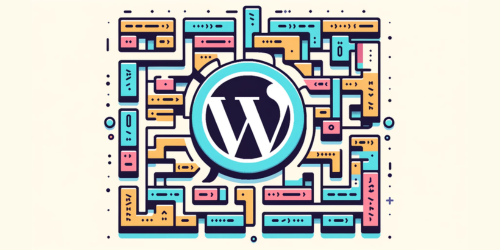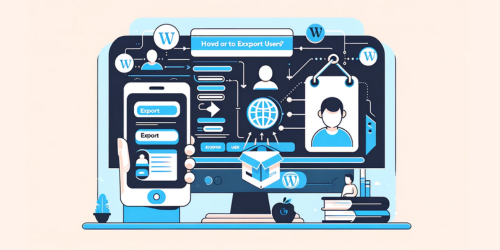In this step-by-step guide, we’ll show you how to easily integrate an RSS feed into your website. By doing so, you can provide your readers with the latest updates, news, and content from your site, all in one convenient place.
With the benefits of increased engagement and improved user experience, adding an RSS feed to WordPress site is a must!
Let’s get started.
1. Why Add an RSS Feed to Your WordPress Site?
Why should you add an RSS feed to your WordPress site?
There are several advantages to incorporating an RSS feed into your website.
Firstly, it allows your audience to easily subscribe and receive updates whenever you publish new content. This is of utmost importance as it helps to retain and engage your readers.
Additionally, an RSS feed helps improve your website’s visibility, as it enables search engines to index your content faster.
Now, let’s explore the benefits of adding an RSS feed to your WordPress site.
2. Benefits of Adding an RSS Feed to WordPress Site
An RSS feed allows you to easily distribute your content to a wider audience. It helps in increasing visibility and driving traffic to your site.
By adding an RSS feed, you ensure that your readers are up-to-date with your latest updates and posts.
Now, let’s move on to the process of adding an RSS feed to your WordPress site.
3. Step-by-Step Guide to Adding an RSS Feed to Your WordPress Site

First, you’ll need to navigate to the settings menu in your WordPress dashboard.
From there, you can customize the design of your RSS feed to match the look and feel of your website.
Additionally, optimizing the performance of your feed is crucial to ensure fast loading times and efficient delivery of content to your subscribers.
By following these steps, you can enhance the user experience and make the most out of your RSS feed.
Now, let’s explore best practices for configuring your RSS feed in WordPress.
4. Best Practices for Configuring Your RSS Feed in WordPress
Configuring your RSS feed in WordPress can be done by customizing the design and optimizing the performance for an improved user experience.

You can also download the RSS Feed Plugin for WordPress here.
To optimize your RSS feed, consider using RSS feed plugins that offer features like feed caching, image optimization, and feed customization options. These plugins can help enhance the performance and appearance of your RSS feed, ensuring that your content is delivered seamlessly to your subscribers.
However, if you encounter any issues during the setup process, troubleshooting common problems is essential for a smooth integration without any setbacks.
5. Troubleshooting Common Issues When Adding an RSS Feed to WordPress
If you’re experiencing any problems, troubleshooting common issues can help you successfully integrate your RSS feed into your WordPress site.
Some troubleshooting solutions for these issues include checking your feed URL for errors, ensuring that your feed is valid and well-formed, and disabling any conflicting plugins that may be interfering with the feed integration.
6. Enhancing Your WordPress RSS Feed With Customization Options
If you want to enhance your WordPress RSS feed, there are two key points to focus on: customizing the appearance and adding custom content elements.
By customizing the RSS feed appearance, you can ensure that it aligns with your website’s design and branding. This includes modifying the layout, colors, fonts, and adding logos.
Additionally, adding custom content elements allows you to include additional information in your RSS feed, such as featured images, author bios, or custom metadata.
I. Customizing RSS Feed Appearance
To customize the appearance of your RSS feed in WordPress, you can use plugins like WP RSS Aggregator or Feedzy RSS Feeds.
These plugins provide you with options to customize the layout and content of your feed, making it more visually appealing and optimized for your needs.
You can customize the feed layout by choosing the number of columns and rows, as well as the font style and size.
Additionally, you can optimize the feed content by adding custom elements such as images, excerpts, or categories.
II. Adding Custom Content Elements
One way you can enhance your RSS feed is by using plugins that allow you to add custom content elements. These plugins integrate seamlessly with your WordPress site and give you the flexibility to display additional information in your RSS feed.
Whether it’s adding custom images, videos, or even personalized messages, these plugins make your RSS feed more engaging and informative for your audience.
With RSS feed integration, you can easily customize the content elements to suit your specific needs and enhance the overall user experience.
7. Frequently Asked Questions
Q. Can I Add Multiple RSS Feeds to My WordPress Site?
Adding multiple RSS feeds to your WordPress site has its pros and cons. On the positive side, it allows for diverse content and increased visibility. However, managing multiple feeds can be challenging. Best practices include using plugins and organizing feeds effectively.
Q. How Often Will the RSS Feed Update With New Content on My WordPress Site?
To optimize your RSS feed for better performance, you can increase the frequency of updates on your WordPress site. Promoting your RSS feed will also help attract more subscribers and keep them engaged with fresh content.
Q. Are There Any Limitations on the Number of Posts That Can Be Displayed in the RSS Feed?
There are limitations on the number of posts that can be displayed in an RSS feed. However, using an RSS feed has many benefits, such as easily distributing content and increasing website traffic.
Q. Can I Customize the Appearance and Layout of the RSS Feed on My WordPress Site?
Yes, you can customize the appearance and layout of the RSS feed on your WordPress site. By using a RSS feed plugin, you can easily modify the design and style to match your website’s look.
Q. How Can I Track the Number of Subscribers or Views for My RSS Feed in WordPress?
To track the number of subscribers and analyze views for your RSS feed in WordPress, you can use plugins like “Feedburner” or “Jetpack.” These tools provide insights and statistics to help you understand your feed’s performance.
8. Conclusion
In conclusion, adding an RSS feed to your WordPress site is a simple yet powerful way to keep your audience engaged and updated with your latest content. By following the step-by-step guide and implementing best practices, you can ensure a smooth integration and maximize the benefits of having an RSS feed.
Don’t let any common issues deter you, as troubleshooting solutions are readily available. Remember, with customization options, you can enhance your WordPress RSS feed to align with your brand and provide a personalized experience for your readers.
Coincidentally, as you connect with your audience through this feature, you’re also establishing a deeper connection and building trust.