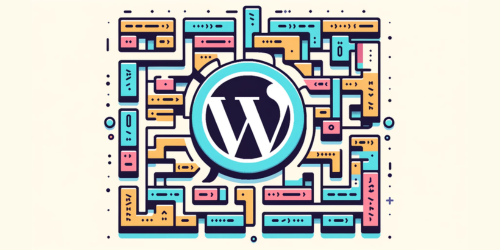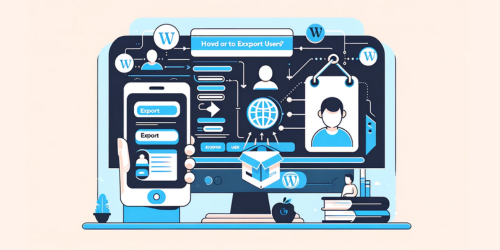In this step-by-step guide, we’ll walk you through the process of creating internal links that will keep your visitors engaged and exploring your content.
1. Importance of Internal Links
Understanding the importance of internal links in WordPress is crucial for improving website navigation and SEO. Internal linking strategies for increasing website traffic in WordPress have a significant impact on user experience and navigation.
By strategically placing internal links throughout your website, you can guide visitors to relevant content, encourage them to explore further, and ultimately increase their time on your site.
2. Using Block Editor
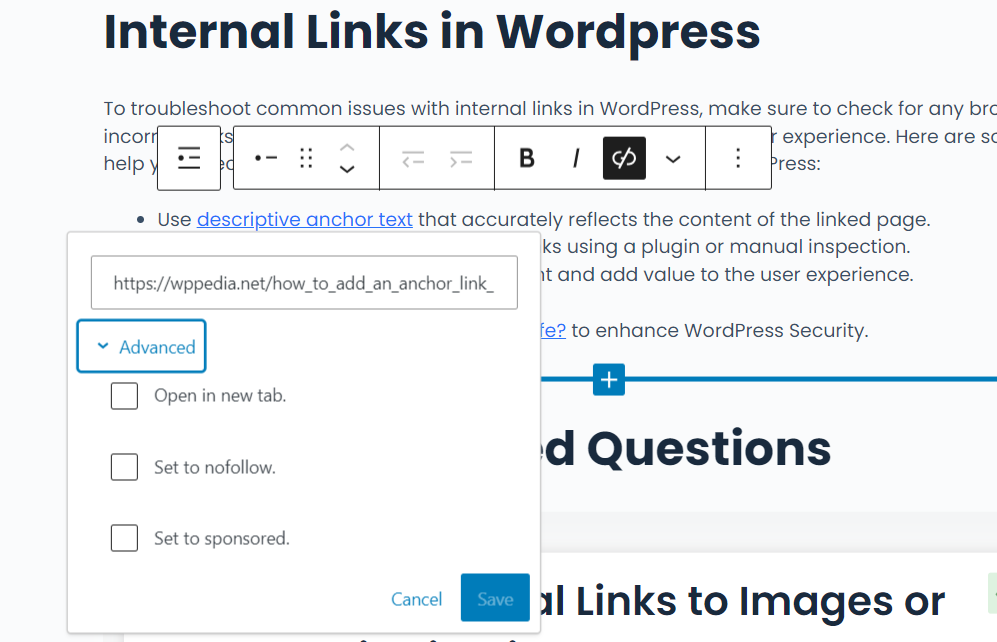
However, it’s important to follow best practices when it comes to anchor text, ensuring that your links are descriptive, relevant, and natural-sounding.
Best Anchor Text Practices
To optimize the effectiveness of your internal links, you should focus on using descriptive and relevant anchor text. By incorporating keywords in your anchor text, you can improve your website’s SEO and user experience.
Here are some strategies for improving your internal link structure in WordPress:
| Importance of Keyword Placement | Strategies for Improving Internal Link Structure |
|---|---|
| Use keywords in anchor text | Interlink related content |
| Place keywords near the link | Utilize relevant anchor text |
| Use variations of keywords | Create a logical link structure |
| Avoid over-optimization | Regularly audit and update your internal links |
3. Best Practices for Internal Linking
Internal linking strategies for improved user experience in WordPress are crucial for enhancing website navigation. By strategically placing internal links within your content, you can direct users to other relevant pages on your website, providing them with additional information and improving their overall experience.
The impact of internal linking on website navigation in WordPress cannot be underestimated.
4. How to Choose the Right Anchor Text?
Choosing the right anchor text is crucial when adding internal links in WordPress. It not only helps users understand the destination of the link, but also plays a significant role in optimizing your website for SEO.
To ensure you choose relevant anchor text that enhances the user experience and boosts your search engine rankings, keep these tips in mind:
- Use descriptive and concise text that accurately reflects the linked page’s content.
- Avoid generic phrases like ‘click here’ and opt for specific keywords instead.
- Incorporate natural language that seamlessly integrates with the surrounding text.
Now, let’s delve into some tips for optimizing internal links for SEO in WordPress.
5. Optimizing Internal Links for SEO
When optimizing your website for SEO in WordPress, it’s important to keep these tips in mind for enhancing internal links. Internal linking strategies are crucial for increasing user engagement and improving website navigation and user experience.
Consider the impact of internal links on your website’s overall usability and take advantage of these strategies to optimize your SEO efforts.
- Use descriptive anchor text that accurately reflects the content of the linked page.
- Link to relevant and related content within your website to provide additional value to the user.
- Avoid excessive internal linking, as it can clutter your content and confuse users.
6. Common Issues
To troubleshoot common issues with internal links in WordPress, make sure to check for any broken or incorrect links that may be affecting your website’s navigation and user experience.
Here are some tips to help you effectively organize and categorize your internal links in WordPress:
- Use descriptive anchor text that accurately reflects the content of the linked page.
- Regularly check for and fix any broken links using a plugin or manual inspection.
- Ensure that your internal links are relevant and add value to the user experience.
Delve into How to Keep your WordPress Site Safe? to enhance WordPress Security.
7. Frequently Asked Questions
Q. Can I Add Internal Links to Images or Other Media Files in WordPress?
You can add internal links to images or other media files in WordPress. It’s important to follow best practices for internal linking in WordPress, such as using descriptive anchor text and linking to relevant content.
Q. How Many Internal Links Should I Add to a Single Page or Blog Post?
To optimize internal links for SEO and follow best practices for internal linking, consider the relevance and value of each link to enhance user experience and improve search engine visibility.
Q. Can I Add Links to External Websites in WordPress?
Yes, you can add links to external websites in WordPress. Doing so can benefit your SEO strategies by improving site navigation and user experience. Follow best practices for optimizing internal links within your WordPress site.
Q. Is There a Way to Automatically Update Internal Links When Changing the URL Structure of My WordPress Site?
To automatically update internal links when changing your WordPress site’s URL structure, follow best practices for link optimization. By implementing automated link updates, you can ensure your website remains organized and user-friendly.
Q. How Can I Track the Performance of My Internal Links in Terms of User Engagement and Click-Through Rates?
To track the performance of your internal links, use link tracking tools. These tools provide insights into user engagement and click-through rates. Improving internal link placement can also help increase user interaction with your content.
8. Conclusion
By understanding the importance of internal links, following our step-by-step guide, and implementing best practices, you’ve taken a huge step towards enhancing the user experience on your website.
Remember to choose anchor text wisely, as it acts as a roadmap for your readers. And don’t forget about SEO optimization! By troubleshooting common issues, you’ll ensure smooth navigation for your audience.