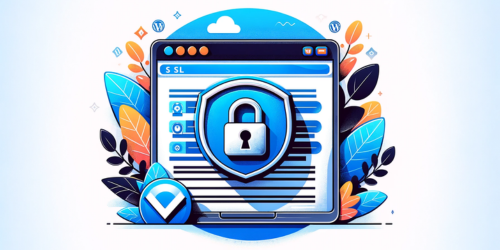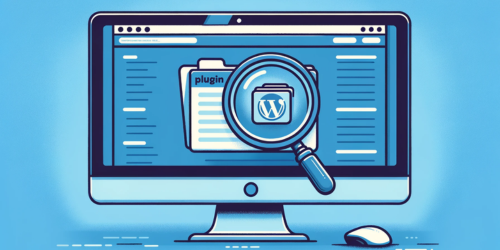Have you ever experienced the frustration of a slow WordPress Editor? If so, you’re not alone. This common issue plagues many WordPress users, often turning a seamless content creation process into a test of patience. As a seasoned SEO expert, I’ve seen firsthand how a sluggish WordPress Editor can hamper productivity and affect website performance.
In this concise exploration, we’ll delve into the various factors contributing to this issue. From server resources to the intricacies of themes and plugins, every aspect plays a critical role in the Editor’s performance. Understanding these elements is crucial for anyone looking to streamline their WordPress experience and maintain an efficient, high-functioning website.
Key Takeaways:
- Identify and address common factors causing WordPress Editor sluggishness.
- Develop strategies for improving WordPress Editor speed.
1. Identifying Common Causes of Slowness
In the quest to optimize your WordPress Editor, understanding the root causes of its sluggishness is crucial. Let’s break down the key factors:
- Resource-intensive Themes and Plugins: Often, the allure of feature-rich themes and plugins leads us down a path of overcomplication. These additions, while aesthetically pleasing or functionally tempting, can significantly slow down your WordPress Editor. For an in-depth analysis, refer to WPPedia’s guide.
- Poor Web Hosting and TTFB (Time To First Byte): Your hosting service’s quality can make or break your website’s performance. A slow TTFB indicates that your server is sluggish to respond, thereby hampering the Editor’s speed. For further insights, explore of Best guides to speed up WordPress sites for optimal performance.
- Limited Server Resources in Hosting Plans: The allocated resources in your hosting plan, such as CPU and RAM, directly impact the Editor’s efficiency. Upgrading your plan or switching to a host that offers more resources can be a game-changer. Check out WPPedia’s resource guide for choosing the right hosting plan.
2. Analyzing the Impact of Themes and Plugins
Themes and plugins can be a double-edged sword for WordPress users:
- Contribution to Bloat and Slow Performance: Heavy themes and excessive plugins add unnecessary weight, slowing down the Editor. It’s like trying to run a race with a backpack full of bricks.
- Selecting and Managing for Optimal Speed: The key is to choose lightweight themes and essential plugins. Regularly auditing your plugins and themes for performance impact is crucial. For strategies on managing themes and plugins effectively, WPPedia offers free themes for WordPress.
3. Web Hosting and Its Role in WordPress Editor Speed
Web hosting is the foundation upon which your WordPress site is built, and its quality is paramount:
- Hosting Factors Affecting WordPress Speed: Look for hosting with optimized WordPress configurations, adequate resources, and a reputation for speed.
- Choosing the Right Hosting Plan and Provider: Balance cost with performance. Sometimes, investing a bit more in hosting can drastically improve your Editor’s speed. For guidance, Do I need an account for WordPress Hosting?, is an excellent resource.
4. Optimizing PHP Memory and Server Resources
PHP memory and server resources are often overlooked aspects of WordPress performance:
- Understanding PHP Memory Limits: If your PHP memory limit is too low, it can bottleneck your WordPress Editor’s speed. Increasing this limit can provide immediate relief.
- Optimizing Server Resources and Memory Usage: Regular monitoring and adjustments can ensure optimal performance.
5. Practical Steps to Speed Up WordPress Editor
Finally, let’s dive into actionable steps to enhance your WordPress Editor:
- Improving WordPress Editor Performance: Start with basic troubleshooting, like deactivating plugins, switching themes, and optimizing images.
- Tools and Plugins for Optimization: Utilize tools like the WP Hosting Benchmark plugin to diagnose and resolve speed issues. For a step-by-step guide, WPPedia’s tutorial is invaluable.
6. Conclusion: Achieving Optimal WordPress Editor Performance
In summary, enhancing your WordPress Editor’s speed hinges on a blend of mindful choices and technical optimizations. From selecting lightweight themes and plugins to choosing a robust hosting service, each decision plays a pivotal role. Regularly monitoring and tweaking PHP memory limits and server resources further ensures a seamless editing experience.
Remember, a fast WordPress Editor not only improves your workflow but also enhances the overall performance of your website. Keep these strategies in focus, and you’ll maintain a swift, efficient WordPress environment conducive to your digital success.
7. FAQ Section
Q: Why is WordPress editing so slow?
A: WordPress editing can be slow due to a heavy theme, excessive plugins, or inadequate hosting resources. Optimizing these elements can improve speed.
Q: Why is my WordPress site suddenly so slow?
A: Sudden slowdowns may be caused by recent plugin or theme updates, increased website traffic, or server issues. Check for recent changes and server health.
Q: Why does WordPress admin take so long to load?
A: Slow loading of WordPress admin could be due to overloaded or poorly configured servers, high CPU usage plugins, or large media files in the library. To know the more causes of WordPress slow admin delve here.
Q: How can I make my WordPress site faster?
A: Improve your WordPress site speed by optimizing images, using a lightweight theme, minimizing plugins, implementing caching, and upgrading your hosting plan. Speed up your WordPress site without plugin can also provide more insights.