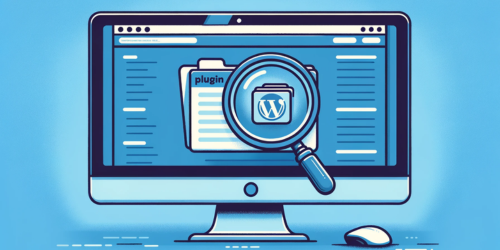Did you know that adding an SSL certificate to your WordPress website can be as crucial as locking your doors at night? In the digital realm, SSL (Secure Sockets Layer) and HTTPS (HyperText Transfer Protocol Secure) play a pivotal role in safeguarding your website’s integrity and your users’ trust.
What is SSL?
SSL is the backbone of secure internet browsing. It establishes an encrypted link between a web server and a browser, ensuring that all data passed between them remains private and integral. Imagine SSL as a robust, unbreakable lock on the door of your website, keeping hackers and eavesdroppers at bay.
The Role of HTTPS
HTTPS, often seen as the green padlock in your browser’s address bar, is essentially SSL in action. It’s the secure version of HTTP, where ‘S’ stands for ‘Secure’. When a website transitions from HTTP to HTTPS, it’s not just changing a letter; it’s upgrading to a secure communication protocol.
Working Together for Security
SSL and HTTPS work in tandem to create a secure environment for both website owners and visitors. By encrypting data, SSL ensures that sensitive information like login credentials, credit card numbers, and personal details are transmitted securely. HTTPS, on the other hand, authenticates the website’s identity, fostering trust among users. It’s a digital handshake, confirming the site they’re visiting is indeed what it claims to be.
Key Takeaways:
- Understanding SSL and HTTPS: Basics and Importance
- Obtaining an SSL Certificate: Options and Providers
- Installation Methods: Manual vs. Plugin-Assisted
- Configuring WordPress and SSL Settings
- Securing Specific Pages or Entire Website
- Addressing Common Errors and Issues
- Maximizing SEO and Security Benefits
1. Obtaining an SSL Certificate
In the realm of website security, obtaining an SSL certificate is a fundamental step. But how do you decide between free and paid options, and what should you consider when choosing a provider?
Free vs. Paid SSL Certificates
Free SSL certificates, like those offered by Let’s Encrypt, provide basic security suitable for personal blogs or small websites. On the other hand, paid certificates from providers such as DigiCert or Symantec offer enhanced security features, ideal for businesses and e-commerce sites.
Choosing the Right SSL Provider
When selecting an SSL provider, consider the level of validation required (Domain, Organization, or Extended Validation) and the warranty against data breaches. The reputation of the provider and customer support are also crucial factors.
Checking with Your Hosting Service
Many hosting services, such as Bluehost or GoDaddy, include SSL certificates in their hosting packages. Always check with your provider first, as this can be a cost-effective and hassle-free option.
2. Installation Methods: Manual vs. Plugin-Assisted
Installing an SSL certificate on your WordPress site can be done manually or with the aid of plugins. Each method has its pros and cons.
Manual Installation
Manual installation involves several steps:
- Purchase and download your SSL certificate.
- Access your hosting control panel and locate the SSL/TLS manager.
- Upload your certificate files to the server.
- Configure your web server to use the SSL certificate, which might require technical know-how or assistance from your hosting provider.
Plugin-Assisted Installation
For a more straightforward approach, consider using plugins like Really Simple SSL. These plugins automate the detection and setup of your SSL certificate, making the process user-friendly. For Brief guidance Delve into WPPedia’s article on this.
Comparing the Methods
Manual installation offers more control but requires technical skills. Plugin-assisted methods are easier but might not provide the same level of customization.
3. Configuring WordPress and SSL Settings
After installing your SSL certificate, configuring WordPress to work seamlessly with it is crucial.
Adjusting WordPress Settings
In the WordPress dashboard, update the WordPress Address (URL) and Site Address (URL) from HTTP to HTTPS in the General Settings. This simple switch is the first step in enabling SSL on your WordPress site.
Ensuring Complete HTTPS Coverage
To ensure that all resources on your site are loaded over HTTPS, use plugins like SSL Insecure Content Fixer. These tools help prevent mixed content issues by fixing insecure links and scripts.
Forcing HTTPS Usage
To force HTTPS on your entire site, add a few lines of code to your .htaccess file:
RewriteEngine On
RewriteCond %{SERVER_PORT} 80
RewriteRule ^(.*)$ https://www.yoursite.com/$1 [R,L]Remember to replace “yoursite.com” with your actual domain name.
4. Securing Specific Pages or Entire Website
Depending on your website’s needs, you might choose to secure only specific pages or your entire site with SSL.
Applying SSL to Specific Pages
For specific page security, plugins like WordPress HTTPS (SSL) allow you to selectively enable SSL on certain pages or posts.
Ensuring Comprehensive Site Security
To secure your entire site, it’s best to enforce SSL on all pages. This approach guarantees that all data transmitted via your site is encrypted, providing a uniform level of security across your website.
5. Addressing Common Errors and Issues
Even with SSL, you might encounter some issues that need addressing.
Resolving Common SSL Installation Errors
- Incorrect Certificate Installation: Ensure that the certificate matches the domain name and is installed correctly.
- Mixed Content Warnings: These occur when some elements on your site are not loaded over HTTPS. Tools like Why No Padlock? can help identify and fix these issues.
Maintaining Site Functionality
After installing SSL, test your site thoroughly to ensure all functionalities are working correctly. Update any hard-coded HTTP links to HTTPS to prevent broken links or insecure content warnings.
6. Maximizing SEO and Security Benefits
SSL certificates don’t just secure your site; they also offer SEO advantages. Delve into complete guide of securing WordPress by SSL Certificate.
Leveraging SSL for SEO
Google has confirmed that HTTPS is a ranking factor. Migrating to HTTPS can give your site a ranking boost, albeit a slight one. It’s more about not losing rankings due to a lack of SSL.
Updating Sitemaps and Analytics
Post-SSL migration, update your sitemap and submit it to Google Search Console. Also, adjust the settings in your
Google Analytics account to track your HTTPS site correctly.
Ensuring Consistent User Experience
A secure site not only ranks better but also instills trust in your users, leading to a better overall user experience. Remember, a safe user is a happy user.
7. FAQ Section
Q: How do I add an SSL certificate to WordPress?
To add an SSL certificate to WordPress, first obtain the certificate from your hosting provider or a service like Let’s Encrypt. Then, in your WordPress admin panel, update your site settings to use HTTPS and install a plugin like Really Simple SSL to automate the process.
Q: How do I add an SSL certificate to my website?
To add an SSL certificate to your website, acquire the certificate from a certificate authority. Then, upload it to your hosting account through the control panel. Finally, configure your site to use HTTPS, updating any necessary settings.
Q: Is SSL certificate free in WordPress?
Yes, you can obtain a free SSL certificate for WordPress from services like Let’s Encrypt. Many hosting providers also offer free SSL certificates as part of their hosting plans.
Q: How to setup SSL on WordPress org?
To set up SSL on a WordPress.org site, first get an SSL certificate from a trusted provider. Then, install and activate a plugin like Really Simple SSL on your WordPress site, which will handle most of the setup process for you.