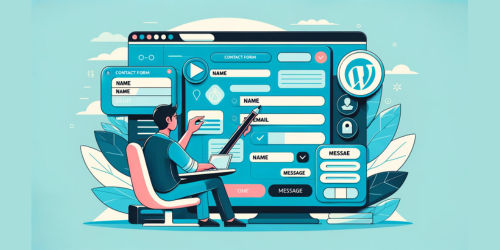In today’s digital landscape, email marketing remains a cornerstone for engaging customers and building brand loyalty. Integrating Mailchimp Signup Form with WordPress empowers you to harness this potential directly from your website. This synergy allows for seamless collection of subscriber information, creating a streamlined path from visitor engagement to active communication.
By merging Mailchimp’s robust email marketing tools with WordPress’s flexibility, you unlock a powerful conduit for personalized content delivery, audience growth, and enhanced user experience. This integration not only simplifies your marketing efforts but also amplifies the impact of each email sent, laying a foundation for sustained business growth and customer connection.
Key Takeaways:
- Focus on clarity and step-by-step guidance for integrating Mailchimp with WordPress.
- Address both WordPress.com and WordPress.org platforms.
- Highlight the use of plugins for ease of integration.
- Emphasize customizability and design options for the signup form.
- Provide insights on maximizing email marketing effectiveness post-integration.
1. Preparing for Integration
Before diving into the integration process, it’s crucial to understand the key differences between WordPress.com and WordPress.org. WordPress.com is a hosting service with limitations on plugin usage, ideal for beginners or those seeking a more managed experience.
In contrast, WordPress.org is a self-hosted platform offering full customization, including unlimited plugin options. Ensure your WordPress site is up-to-date and decide which platform aligns with your needs. Familiarize yourself with your WordPress dashboard, as this will be your primary workspace for integration.
2. Installing Necessary Plugins
To integrate Mailchimp with WordPress, you’ll need specific plugins. For WordPress.org users, consider plugins like WPForms or Formidable Forms, which offer Mailchimp integration. For WordPress.com, explore built-in tools like the Mailchimp block.
Begin by installing your chosen plugin directly from your WordPress dashboard. Once installed, activate the plugin and follow the setup instructions to link it with Mailchimp. This typically involves entering your Mailchimp API key, which connects your WordPress site to your Mailchimp account.
3. Creating Your Mailchimp Signup Form
The next step is crafting your Mailchimp signup form. Start by logging into your Mailchimp account and navigating to the form builder. Here, you can create a custom form tailored to your brand, choosing from various field types and design elements.
Focus on making your form engaging and user-friendly. Remember, this form will be a direct line to your audience, so ensure it resonates with your site’s aesthetics. For inspiration and guidance on form customization, explore Adding Mailchimp’s code in WordPress here.
4. Embedding the Signup Form in WordPress
Embedding your Mailchimp signup form into WordPress varies slightly between WordPress.com and WordPress.org. For WordPress.com, utilize the Mailchimp block in your page editor. For WordPress.org, you’ll embed the form using either a shortcode provided by your plugin or by directly pasting the form’s HTML code into your page.
Consider the form’s placement on your site – typically, high-traffic areas like headers, footers, or sidebar widgets are effective. Balance visibility with user experience to avoid disrupting site navigation. Learn more about embedding forms in WordPress here.
5. Connecting Mailchimp to WordPress
Connecting Mailchimp to WordPress is a pivotal step. Generate your Mailchimp API key by logging into your Mailchimp account and navigating to Account > Extras > API keys. Copy this key and paste it into the corresponding field in your WordPress plugin settings.
This connection ensures that data flows seamlessly between Mailchimp and your WordPress site, enabling automated list updates and streamlined subscriber management.
6. Testing and Troubleshooting
Once your form is embedded and connected, it’s vital to test its functionality. Subscribe to your own list to ensure the process is smooth and that data correctly syncs with Mailchimp. Check for any errors or user experience issues. If problems arise, troubleshoot by verifying your API key, checking plugin settings, or consulting your plugin’s support forums. Timely resolution of these issues is crucial to maintain subscriber trust and list integrity.
7. Enhancing Your Email Marketing Strategy
With your Mailchimp signup form live on WordPress, focus on growing your email list and maximizing your email marketing campaigns. Offer incentives like exclusive content or discounts to encourage signups. Regularly analyze your email campaign performance to understand subscriber preferences and tailor content accordingly.
Engage your audience with personalized, relevant emails that drive value and brand loyalty. Implement strategies to segment your audience for targeted messaging. For advanced tips on enhancing your email marketing strategy, explore insights here.
8. Conclusion
Successfully integrating Mailchimp with WordPress marks a significant step in amplifying your digital marketing efforts. This process, from plugin installation to form creation and embedding, sets the stage for enhanced audience engagement. Embrace this powerful combination to unlock the full potential of your email marketing campaigns and foster meaningful connections with your audience.
9. FAQ Section
Q; How do I create a Mailchimp signup form in WordPress?
To create a Mailchimp signup form in WordPress, first, install a plugin that integrates with Mailchimp, like WPForms or Mailchimp for WordPress. In the plugin settings, connect to your Mailchimp account, then use the form builder to create your signup form. Embed this form on your website using a shortcode or the WordPress block editor.
Q: How do I integrate Mailchimp with WordPress?
Integrate Mailchimp with WordPress by installing a plugin like Mailchimp for WordPress. Once installed, enter your Mailchimp API key in the plugin settings to connect your Mailchimp account. You can then create forms that automatically add subscribers to your Mailchimp lists.
Q: How do I create a Mailchimp signup form?
To create a Mailchimp signup form, log in to your Mailchimp account, go to the Audience tab, and select Signup forms. Choose the type of form you want to create, customize it using Mailchimp’s form builder, and then use the provided code or link to share your form.
Q: How do I create a Mailchimp list in WordPress?
To create a Mailchimp list in WordPress, you’ll first need to create the list in Mailchimp. Log into your Mailchimp account, go to the Audience section, and create a new audience (list). Then, use a WordPress plugin like Mailchimp for WordPress to connect this list and create forms that add subscribers to it.