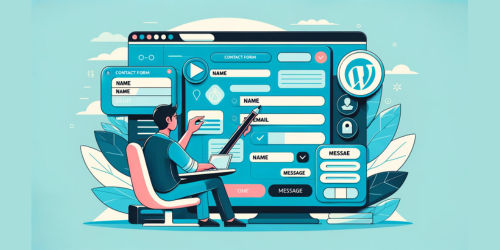Have you ever pondered why forms are the unsung heroes of the digital world? Every day, they quietly power interactions, gather essential data, and connect users to services and communities. In the realm of WordPress, forms are the bridge between user engagement and functional websites.
In this journey, we’ll unfold the art and science of creating custom forms in WordPress. Think of forms not just as mere input fields but as the architects of user experience, the gatherers of valuable insights, and the silent workers that make websites interactive and user-friendly. From simple contact forms to intricate survey layouts, the versatility of WordPress forms is unmatched.
We’ll navigate through selecting the right plugin, installing it with ease, crafting your first form, customizing it for maximum engagement, and embedding it seamlessly into your WordPress site. Whether you’re a novice stepping into the digital arena or a seasoned developer, this guide promises to be your compass in the ever-evolving world of WordPress form creation. Let’s embark on this journey to turn your website into an interactive hub, where every form is a gateway to new possibilities.
Key Take-Aways
- Importance of choosing the right plugin for form creation.
- Customization and styling are crucial for engaging users and matching brand identity.
- Various methods and tools available for customization, including WPForms and CSS.
- Steps to create, add fields to, and embed forms in WordPress.
1. Selecting the Right WordPress Form Plugin
Choosing the right form plugin is akin to selecting a skilled artisan for your digital workshop. It’s not just about the forms themselves but how they integrate with your website’s ecosystem. When pondering over which plugin to adopt, consider factors like ease of use, customization options, and compatibility with your current WordPress theme and plugins.
A frontrunner in this space is Gravity Forms, renowned for its robust features and reliability. It offers an intuitive drag-and-drop form builder, empowering you to craft forms tailored to your exact specifications. Its broad spectrum of functionalities includes conditional logic, multi-page forms, and integrations with third-party apps, making it a versatile choice for both novices and veterans.
2. Installing the Chosen Plugin on Your WordPress Site
Installation is straightforward. After purchasing your chosen plugin, download it and head to your WordPress dashboard. Navigate to Plugins > Add New > Upload, locate the plugin zip file, and click Install > Activate. It’s that simple! Now, you’re ready to create custom forms that resonate with your audience.
3. Creating Your First Custom Form
Embarking on creating your first form is exciting. In your WordPress dashboard, find Forms > New Form. Name your form to reflect its purpose, be it a contact form, feedback survey, or registration form. This initial step sets the stage for a form that’s not just a data collector but a user engagement tool.
4. Adding and Customizing Form Fields
Your form fields are the building blocks of user interaction. WordPress offers a variety:
- Standard Fields: Text, Checkbox, Radio Buttons, Dropdowns.
- Advanced Fields: Name, Email, Phone, Address.
- Post Fields: Great for creating posts from submissions.
- Pricing Fields: Ideal for integrating payment gateways.
Customization is key. Tailor each field to align with your website’s aesthetics and user needs. This means going beyond basic setup to include field labels, CSS classes, and conditional logic that elevates the user experience.
5. Embedding the Form in Your WordPress Page or Post
To embed your form, head to the post or page where it should appear. Use the block editor to add a Gravity Forms block. Select your form from the dropdown, save your changes, and voila! Your form is now live, ready to engage users and gather valuable data. For more insights on Embedding Forms in WordPress WPPedia’s article can provide you a complete guidance.
6. Leveraging Form Templates for Efficiency
Why reinvent the wheel when you can start with a template? Gravity Forms offers a library of templates to jumpstart your form creation process. These customizable templates range from simple contact forms to complex surveys, giving you a head start in designing your perfect form.
7. Integrating Forms with Email Marketing and CRM Tools
Integration extends the utility of your forms. Sync them with platforms like Mailchimp and HubSpot for streamlined lead management and audience engagement. This seamless connection between your forms and marketing tools automates workflows and enriches your customer relationship strategies. Moreover, Creating a MailChimp Signup Form can enhance your WordPress site.
8. Customizing and Styling Your Forms for Better Engagement
A form’s appearance can make or break user interaction. Utilize tools like WPForms for easy, code-free customization. For more tailored aesthetics, delve into CSS styling. The goal is to create forms that are not just functional but also visually aligned with your brand, enhancing the overall user experience.
9. Conclusion: Maximizing Form Effectiveness in WordPress
In summary, crafting effective forms in WordPress is a blend of selecting the right plugin, like Gravity Forms, ensuring seamless installation, and creating forms that resonate with your audience. Customization is the cornerstone, from choosing the right form fields to styling them for maximum engagement. Embedding these forms into your website, leveraging templates, and integrating with marketing tools like Mailchimp and HubSpot further amplify their effectiveness.
Remember, the journey doesn’t end at creation; continual optimization and adaptation to user feedback are vital in keeping your forms not just functional, but also engaging and relevant.
10. FAQ Section
Q: How do I add a custom form in WordPress?
To add a custom form in WordPress, select a form plugin like Gravity Forms or WPForms from the WordPress Plugin Directory. Install and activate the plugin, then use its form builder to create your form. Finally, embed the form in a page or post using the provided shortcode or block editor.
Q: How do I create a custom form in WordPress without plugins?
Creating a custom form without plugins in WordPress involves coding. You’ll need to write HTML for the form structure and PHP for processing form data. Add the HTML code to a page or post. For form processing, add PHP code to your theme’s functions.php file or a site-specific plugin.
Q: How do I create a fillable form in WordPress?
Creating a fillable form in WordPress is done through a form plugin. After installing a plugin like WPForms, use its drag-and-drop builder to add fillable fields such as text boxes, checkboxes, and radio buttons. Customize these fields according to your requirements, then embed the form on your website.
Q: How can you create a Customised form?
To create a customized form, either use a WordPress form plugin or code it manually. With a plugin, choose one that offers extensive customization options like WPForms or Gravity Forms. These plugins provide a user-friendly interface for adding and customizing fields, styling the form, and integrating it with other services. For manual creation, use HTML and CSS for design and PHP for functionality.