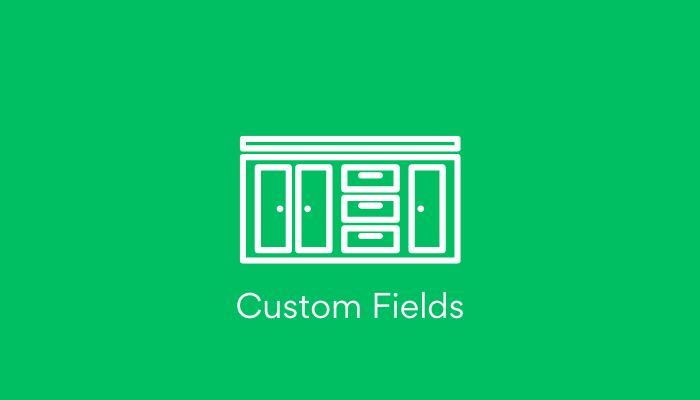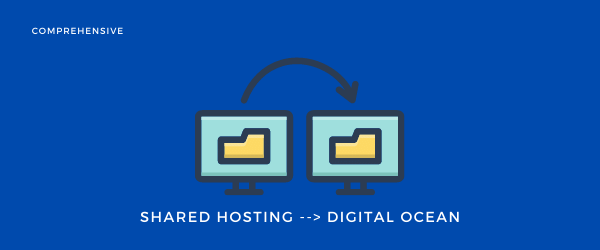In this guide, I am going to show you how you can easily install (or import) and activate a new theme on your website.
1. Installing and Activating free WordPress Themes
WordPress has a massive library of around 2500+ Themes, and they are free.
Of-course free themes do have some minor or major errors. For absolute beginners, it’s okay to make a start with a free option.
There are many good themes you can find in the WordPress library. Some of them are listed below.
- OceanWp
- Astra
- Neve
- Hestia
- Simple
Here's are Top 50 Best Selling WordPress themes of all time.
Let’s take OceanWp for this guide.
Activating WordPress Theme
In the left section, scroll down to Appearance–> Themes.

Alongside themes (in the above-left side), click on Add New.

In the Search Box search for the themes and they will appear on the page.
Search for OceanWp. Click on Install.

Once installed, the Activate button will appear. Click on Activate, and it will be activated.
2. How to Buy Premium Themes?
Go to any premium WordPress resource website. Like, Envato search for the theme you want to buy. I applied filters to choose the most popular, responsive, and retina-ready.
Here are 8 Best WordPress themes I have found on ThemeForest

Once you find the theme, click on the buy (preview it before buying).
3. Uploading and Activating Your Downloaded Theme
Then log in to your WordPress Dashboard, go to Appearance–>Themes–>Add-New. Then click on Upload Theme.

In the Choose File box, drag the zipped file that you just downloaded, or you can choose the file from your computer.
Once it is uploaded, you can activate it by clicking on Activate.
And that’s it your new theme is now activated.
4. Final Words
You can now customize your theme with the page builder like Elementor Pro or Beaver Builder.